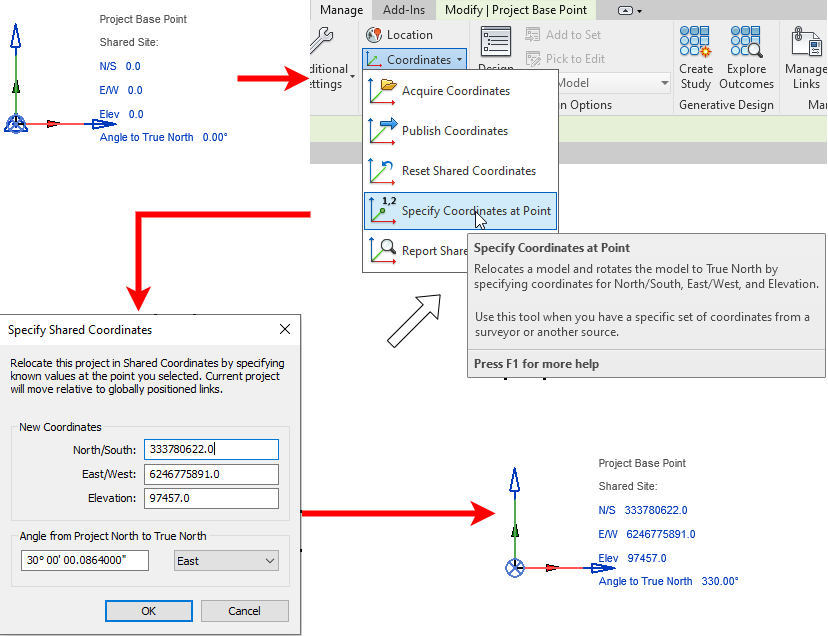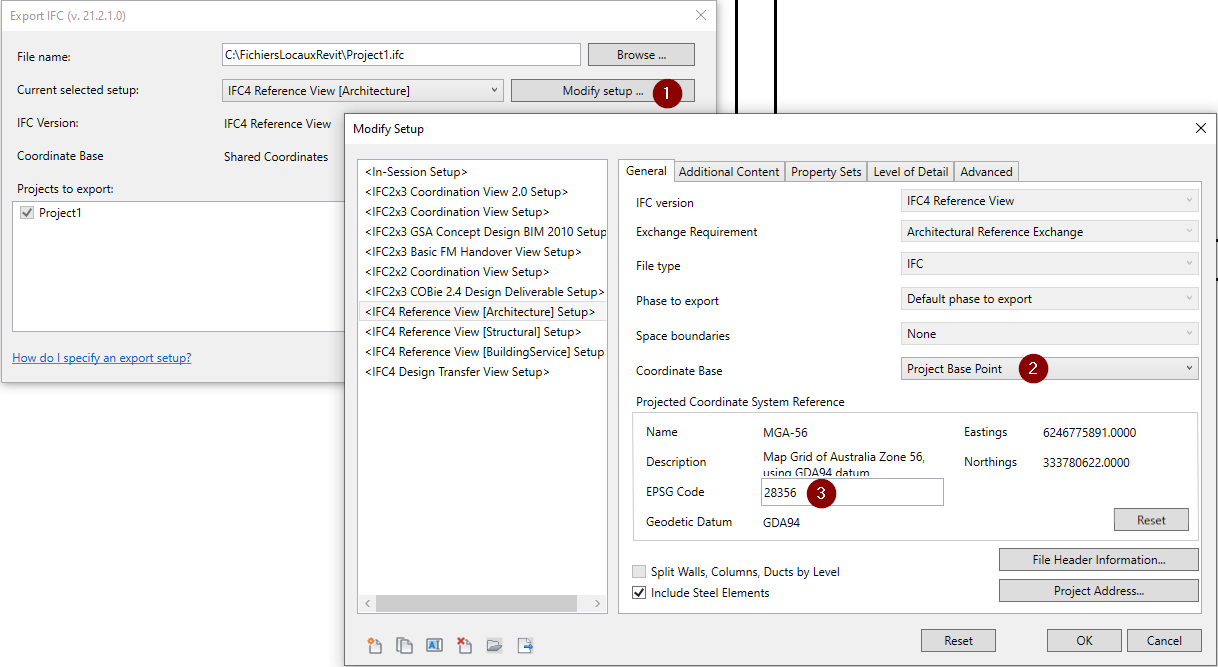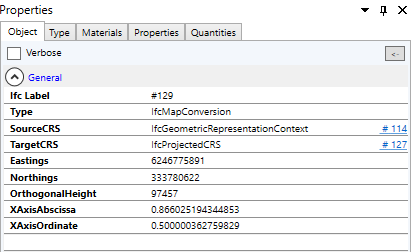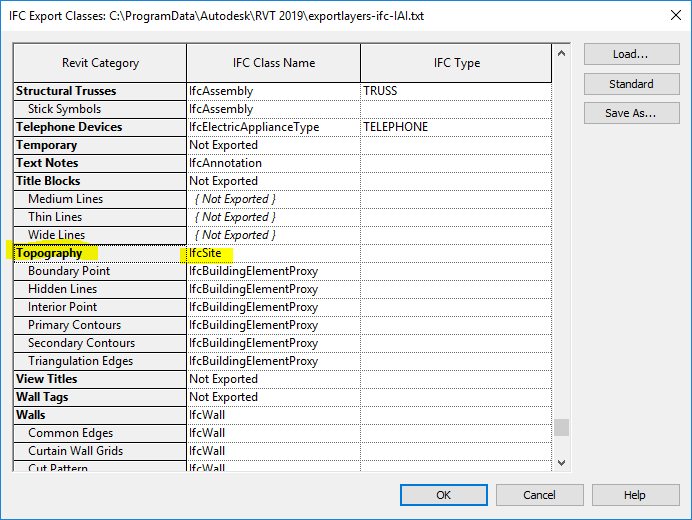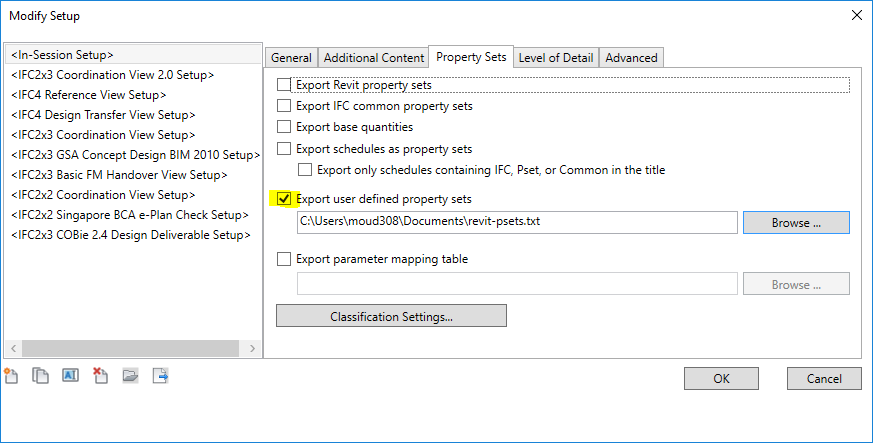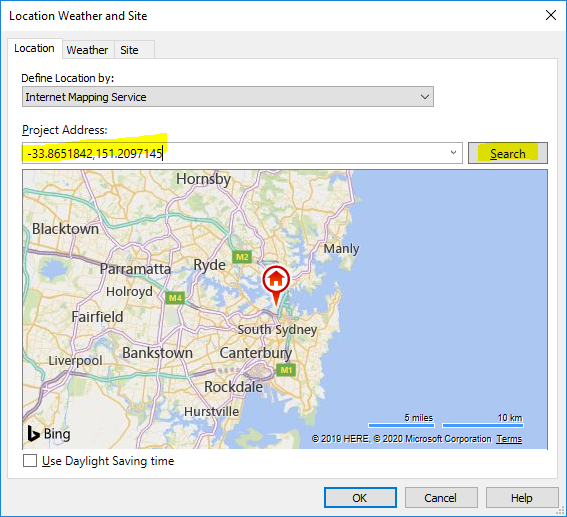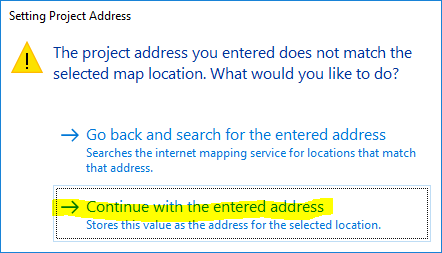Revit setup for OpenBIM/Revit IFC geolocation
| This page is Autodesk Revit documentation on implementing OpenBIM. All articles in the OSArch wiki related to Autodesk Revit can be seen in the Category:Autodesk Revit |
From Revit IFC 19.4.0.0 / 20.2.0.0 / 21.1.0.0[edit]
Native input of global coordinates has been implemented in Revit IFC 19.4.0.0 / 20.2.0.0 / 21.1.0.0. Although only for IFC4.
Set coordinates[edit]
Specify your Project Base Point coordinates according to data given by your surveyor :
Your Project Base Point should not move relatively to your building / elements. You might also want to apply coordinates to Survey Point to keep both at same location.
Alternatively, you can unclip Survey Point, set coordinates in properties, re-clip it then move it to your Project Base Point. You still need to set angle to north in Project Base Point.
You will also need to set the combined scale factor. This scale factor * surface distance = grid distance. Sometimes, surveyors will give you the opposite. The scale factor will be close to 1. Then, download the Revit IFC shared parameters file, and add ProjectGlobalPositioning.Scale as a project parameter and make it apply to the Project Information category as an Instance parameter grouped under the "IFC Parameters" group. Insert the scale factor in the Project Information dialog when done.
Specify global positioning information during export[edit]
- Modify your export setup
- Select
Coordinate Base->Project Base Point - Input
EPSG Code. It should be a valid EPSG number see EPSG website or ask your surveyor.
Result[edit]
You should see an IfcMapConversion in your ifc file after export under IfcProject.RepresentationContexts[0].HasCoordinateOperation[0] :
Before Revit IFC 19.4.0.0 / 20.2.0.0 / 21.1.0.0[edit]
Revit natively does not allow input of geolocated coordinates. Most users set the N/S, E/W, Elev, and Angle to True North parameters on the Project Base Point and Survey Point objects. Because this workaround is so common and many workflows depend on it, you may continue to apply this workaround without any modification. It is highly advised that the location in Revit of the Project Base Point and the Survey Point is the same.
If your project is primarily vertical, i.e. only one CRS is used, then setting geolocation data is relatively straightforward. If the project is primarily horizontal, i.e. has multiple CRSes, there is currently no established workaround. A standard has yet to be developed. This guide is only for single CRSes. The process is different for IFC2X3 and IFC4.
IFC2X3 Geolocation[edit]
If your project is IFC2X3, you must create a Toposurface object. It must be set to export as an IfcSite object as shown below. When it is set, it will override the auto-generated IfcSite entity that the Revit exporter creates.
This Toposurface must be assigned the instance properties as shown below.
| Property Name | Required |
|---|---|
EPset_ProjectedCRS.Name
|
Yes |
EPset_ProjectedCRS.Description
|
|
EPset_ProjectedCRS.GeodeticDatum
|
|
EPset_ProjectedCRS.VerticalDatum
|
|
EPset_ProjectedCRS.MapProjection
|
|
EPset_ProjectedCRS.MapZone
|
|
EPset_ProjectedCRS.MapUnit
|
|
EPset_MapConversion.Eastings
|
Yes |
EPset_MapConversion.Northings
|
Yes |
EPset_MapConversion.OrthogonalHeight
|
Yes |
EPset_MapConversion.XAxisAbscissa
|
Yes |
EPset_MapConversion.XAxisOrdinate
|
Yes |
EPset_MapConversion.Scale
|
Yes |
Once applying these properties in IFC2X3, you will be required to define property sets for export in the default IFC exporter. This is data filled in a text file, which is referenced in the IFC export settings as shown below.
The text file must contain the following listing.
PropertySet: EPset_ProjectedCRS I IfcSite Name Text EPset_ProjectedCRS.Name Description Text EPset_ProjectedCRS.Description GeodeticDatum Text EPset_ProjectedCRS.GeodeticDatum VerticalDatum Text EPset_ProjectedCRS.VerticalDatum MapProjection Text EPset_ProjectedCRS.MapProjection MapZone Text EPset_ProjectedCRS.MapZone MapUnit Text EPset_ProjectedCRS.MapUnit PropertySet: EPset_MapConversion I IfcSite Eastings Real EPset_MapConversion.Eastings Northings Real EPset_MapConversion.Northings OrthogonalHeight Real EPset_MapConversion.OrthogonalHeight XAxisAbscissa Real EPset_MapConversion.XAxisAbscissa XAxisOrdinate Real EPset_MapConversion.XAxisOrdinate Scale Real EPset_MapConversion.Scale
The downside with this is that this workaround only works with Toposurface objects. This means other disciplines will be required to create an arbitrary Toposurface object. This would allow geolocation to be correctly set, but creates an unnecessary shape representation of the IfcSite. This representation can be removed as follows.
$ ifcpatch -i input.ifc -r RemoveSiteRepresentation
IFC4 Geolocation[edit]
If your project is IFC4, you must set the properties shown below as instance properties to the Project Information object. There is no need to define any property sets for exports in the IFC export settings, as these parameters will be automatically detected. Currently ProjectGlobalPositioning.CRSMapUnit will be blank as it is not yet implemented in Revits exporter.
| Property Name | Required |
|---|---|
ProjectGlobalPositioning.CRSName
|
Yes |
ProjectGlobalPositioning.CRSDescription
|
|
ProjectGlobalPositioning.CRSGeodeticDatum
|
|
ProjectGlobalPositioning.CRSVerticalDatum
|
|
ProjectGlobalPositioning.CRSMapProjection
|
|
ProjectGlobalPositioning.CRSMapZone
|
|
ProjectGlobalPositioning.CRSMapUnit
|
|
ProjectGlobalPositioning.Eastings
|
Yes |
ProjectGlobalPositioning.Northings
|
Yes |
ProjectGlobalPositioning.OrthogonalHeight
|
Yes |
ProjectGlobalPositioning.XAxisAbscissa
|
Yes |
ProjectGlobalPositioning.XAxisOrdinate
|
Yes |
ProjectGlobalPositioning.Scale
|
Yes |
IFC2X3 and IFC4 geolocation patching[edit]
When this process is complete of adding parameters either to IFC2X3 Psets or to IFC4 CRS entities, it is assumed that these parameter values are identical to the parameters on the Project Base Point object. This means that any exported IFC will contain a double-up of coordinates: once in the IfcMapConversion entity and another in the Location of the IfcSite entity. Sometimes, this coordinates are recorded in the Location of the IfcBuilding entity. For further reading of how these coordinates are exported, see IFC Coordinate Reference Systems and Revit by Dion Moult.
To fix the double-up of coordinates, you will be required to patch the IFC file exported by Revit. You can patch it using the following IFCPatch recipe:
$ ifcpatch -i input.ifc -r ResetSpatialElementLocations -a IfcSite $ ifcpatch -i input.ifc -r ResetSpatialElementLocations -a IfcBuilding
A second issue is that the heights of your building storeys are now potentially doubly offset by the map conversion as well as their own absolute coordinates. This can be solved by offsetting all building storeys by a value equivalent to -Orthogonalheight. The following patch applies it, where 12345 is the Orthogonalheight.
$ ifcpatch -i input.ifc -r OffsetStoreyElevations -a "-12345"
IFC2X3 and IFC4 geolocation reference information[edit]
IFC also stores some "reference point" geolocation data. This data includes the latitude and longitude in WGS84. This data is a double up of the more detailed CRS-specific coordinates created above, and is therefore superseded. However, in Revit, it is often incorrectly set, so it is important to ensure that it is correctly defined and corresponds to the CRS-specific coordinates, to prevent unnecessary misunderstandings.
To store the RefLatitude and RefLongitude correctly in the IfcSite object, the CRS coordinates must be converted into WGS84, or EPSG:4326 coordinates. EPSG.io is one online service that provides this, but no guarantee of correctness is provided.
Once converted, they may be entered in the format {latitude},{longitude} in the Revit location dialog as shown below. Once entered, press the Search button to confirm the selection.
When the Search button is pressed, Revit will attempt to reverse geocode the coordinates. This is not guaranteed to result in a human address that corresponds to the legal address that represents the project entry. It is highly likely that you will be required to override this address. Simply replace the address, and ensure Revit doesn't save over it, as shown below.
It is not currently possible to customise the export of the RefElevation attribute of the IfcSite object, but we must fix it as it is likely to be wrong. After calculating the conversion of your OrthogonalHeight in your chosen vertical datum to MSL (Mean Sea Level), you may patch it as follows, where 12345 is the value you want to set.
$ ifcpatch -i input.ifc -r SetRefElevation -a 12345
Revit does not by default export the ElevationOfRefHeight or ElevationOfTerrain attributes of the IfcBuilding. This is not ideal, but not technically illegal, so it may be overlooked.
| This page is about geolocation. See also Geolocation MicroMVD, Revit geolocation, ArchiCAD geolocation & IFC geolocation. |