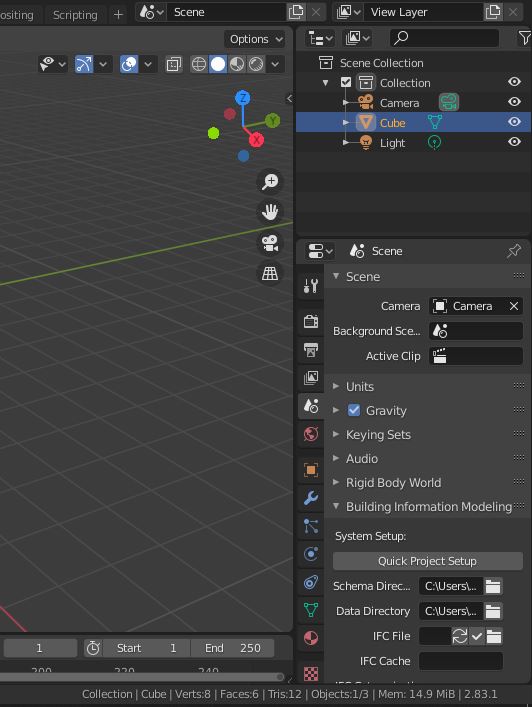Difference between revisions of "BlenderBIM Add-on/BlenderBIM Costing"
Sigmadesigns (talk | contribs) |
Sigmadesigns (talk | contribs) |
||
| Line 1: | Line 1: | ||
| − | |||
| − | |||
{{BlenderBIM_Add-on_Documentation}} | {{BlenderBIM_Add-on_Documentation}} | ||
| − | == | + | ==Introduction== |
| − | Each Project using BIM needs to be set up with the proper structure. BlenderBIM uses the open data structure of [[Introduction_to_IFC|IFC]]. As with almost everything with BlenderBIM, you can do that either manually from Blender itself, or use the specialized commands provided by the add-on. | + | Each Project using BIM needs to be set up with the proper structure. BlenderBIM uses the open data structure of [[Introduction_to_IFC|IFC]]. As with almost everything with BlenderBIM, you can do that either manually from Blender itself, or use the specialized commands provided by the add-on. |
| − | |||
| − | |||
| − | |||
| − | |||
The default folder is prepackaged with the IFC4 schema and you can download different schema from the buildingSMART website. However, unless you are an IFC guru, you shouldn’t have to touch this. | The default folder is prepackaged with the IFC4 schema and you can download different schema from the buildingSMART website. However, unless you are an IFC guru, you shouldn’t have to touch this. | ||
| Line 16: | Line 10: | ||
This will create a basic spatial tree. It will create a tree of collections with the structure IfcProject > IfcSite > IfcBuilding > IfcStorey This is merely for convenience instead of having to create it all by yourself, since all IFC exports require a valid spatial tree. You can see the tree of collections in the outliner when this is done. | This will create a basic spatial tree. It will create a tree of collections with the structure IfcProject > IfcSite > IfcBuilding > IfcStorey This is merely for convenience instead of having to create it all by yourself, since all IFC exports require a valid spatial tree. You can see the tree of collections in the outliner when this is done. | ||
[[File:BlenderBIM QuickProjectSetup 01.JPG|frame|center|Quick Project Setup, Schema and Data directories]] | [[File:BlenderBIM QuickProjectSetup 01.JPG|frame|center|Quick Project Setup, Schema and Data directories]] | ||
| + | |||
- Option 2: Importing an .ifc file | - Option 2: Importing an .ifc file | ||
| + | |||
==Creating a Cost Schedule== | ==Creating a Cost Schedule== | ||
| − | + | Insert Content Here | |
| − | + | ||
| − | + | ==Creating a Cost Items== | |
| − | + | Insert Content Here | |
| − | + | ||
| − | + | == Creating Cost Item Values== | |
| − | + | Insert Content Here | |
| + | |||
| + | == Creating Cost Item Quantities== | ||
| + | Insert Content Here | ||
| + | |||
| + | ==Assigning Building Elements to Cost Items== | ||
| + | Insert Content Here | ||
| + | |||
| + | == Deriving Quantities for Cost Items== | ||
| + | Insert Content Here | ||
| + | |||
| + | == Copying Cost Items Values== | ||
| + | Insert Content Here | ||
| − | + | == Caclulating Cost Item Values of Parent Cost Items== | |
| + | 1 - What Are Component Values? | ||
| + | 2 - Calculating overall cost based on nested cost items | ||
| − | |||
| − | + | =='''Part II'''== | |
| + | ==Assigning Building Elements to Cost Items== | ||
| + | Insert Content Here | ||
| − | |||
| − | + | [[Category:Blender]] [[Category:BlenderBIM Add-on]] [[Category:BlenderBIM Costing]] | |
| − | [[Category:Blender]] [[Category:BlenderBIM Add-on]] | ||
Revision as of 05:56, 29 May 2021
Please remove this "BlenderBIM_Addon_Documentation" template.
Introduction
Each Project using BIM needs to be set up with the proper structure. BlenderBIM uses the open data structure of IFC. As with almost everything with BlenderBIM, you can do that either manually from Blender itself, or use the specialized commands provided by the add-on. The default folder is prepackaged with the IFC4 schema and you can download different schema from the buildingSMART website. However, unless you are an IFC guru, you shouldn’t have to touch this.
Project setup
- Option 1: Native authoring of IFC in BlenderBIM You can find the command in Blender under Scene > Building Information Modeling > System Setup. This will create a basic spatial tree. It will create a tree of collections with the structure IfcProject > IfcSite > IfcBuilding > IfcStorey This is merely for convenience instead of having to create it all by yourself, since all IFC exports require a valid spatial tree. You can see the tree of collections in the outliner when this is done.
- Option 2: Importing an .ifc file
Creating a Cost Schedule
Insert Content Here
Creating a Cost Items
Insert Content Here
Creating Cost Item Values
Insert Content Here
Creating Cost Item Quantities
Insert Content Here
Assigning Building Elements to Cost Items
Insert Content Here
Deriving Quantities for Cost Items
Insert Content Here
Copying Cost Items Values
Insert Content Here
Caclulating Cost Item Values of Parent Cost Items
1 - What Are Component Values? 2 - Calculating overall cost based on nested cost items
Part II
Assigning Building Elements to Cost Items
Insert Content Here