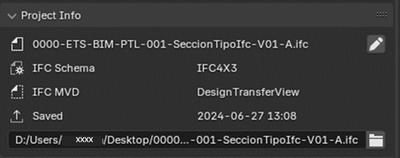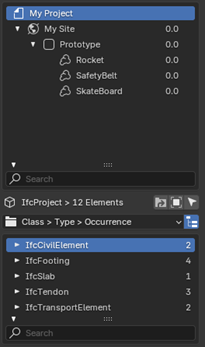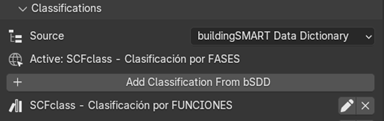Difference between revisions of "BlenderBIM Add-on/BonsaiBIM Features Guide"
| Line 18: | Line 18: | ||
<div style="margin-left: 50px; text-align: justify;"> | <div style="margin-left: 50px; text-align: justify;"> | ||
The <u>'''Project Overview'''</u> tab provides general project information in a centralized view, reducing the need for multiple tools. It serves as a reference point for understanding the overall context of the IFC model. | The <u>'''Project Overview'''</u> tab provides general project information in a centralized view, reducing the need for multiple tools. It serves as a reference point for understanding the overall context of the IFC model. | ||
| + | |||
| + | * '''Project Info:''' Allows you to view general project information, such as the project name, author, and other key details that, while not the most exciting, are essential for keeping the model organized and making navigation easier. | ||
[[File:Imagen2.png|thumb|400px|center]] | [[File:Imagen2.png|thumb|400px|center]] | ||
| − | + | * '''Spacial Decomposition:''' Provides a structured map of the IFC model, allowing you to visualize and organize elements based on their spatial location within the project. | |
| − | * | + | [[File:Imagen3.png|thumb|400px|center]] |
| + | * '''Property Sets (Pset) Templates:''' Enables the creation of templates for Property Sets to be used for each model element, simplifying the process of assigning attributes to elements. | ||
| + | * '''Georeferencing:''' Configures the model's geographic location to ensure it is accurately placed in the real world. | ||
| + | * '''Model Element Filtering:''' Allows advanced filtering criteria to search and organize elements in large models, making it easier to find and organize elements efficiently. | ||
| + | * '''Model Federation:''' Enables the integration of multiple IFC models into a single workspace, ensuring proper coordination between different models and data sources. | ||
| + | * '''buildingSMART Data Dictionary:''' Provides access to a standardized dictionary that defines terms and attributes, ensuring everyone works with the same BIM language. | ||
| + | * '''Classifications:''' Activates classifications for model elements, helping with organization and preventing confusion when identifying different element types (e.g., a wall versus a sofa). | ||
| + | [[File:Imagen6.png|thumb|400px|center]] | ||
</div> | </div> | ||
Revision as of 17:34, 1 February 2025
BONSAI INTERFACE OVERVIEW
The Bonsai interface is organized into three main areas, each with a specific function. These areas work together seamlessly to provide a complete environment for the design, editing, and management of IFC models.
Zone 1: IFC Entity Tree (Left Panel) The IFC Entity Tree displays a hierarchical list of all the IFC entities in your model. From this panel, you can explore and select any part of the model to edit. If you cannot find an element in the model, use the search function to locate it quickly.
Zone 2: 3D Geometry Visualization (Central Area) The IFC model is displayed in 3D in this area, allowing you to manipulate and analyze it. You can rotate, zoom, and select elements to inspect them from different perspectives. Using keyboard shortcuts, such as holding Shift to rotate faster, helps improve navigation within the model.
Zona 3: Non-Graphical Data of the 3D Model (Right Panel) This panel provides access to the non-graphical information of the model to ensure proper documentation. The information is organized into tabs that group various essential data sets related to the model. Below is an overview of each tab:
The Project Overview tab provides general project information in a centralized view, reducing the need for multiple tools. It serves as a reference point for understanding the overall context of the IFC model.
- Project Info: Allows you to view general project information, such as the project name, author, and other key details that, while not the most exciting, are essential for keeping the model organized and making navigation easier.
- Spacial Decomposition: Provides a structured map of the IFC model, allowing you to visualize and organize elements based on their spatial location within the project.
- Property Sets (Pset) Templates: Enables the creation of templates for Property Sets to be used for each model element, simplifying the process of assigning attributes to elements.
- Georeferencing: Configures the model's geographic location to ensure it is accurately placed in the real world.
- Model Element Filtering: Allows advanced filtering criteria to search and organize elements in large models, making it easier to find and organize elements efficiently.
- Model Federation: Enables the integration of multiple IFC models into a single workspace, ensuring proper coordination between different models and data sources.
- buildingSMART Data Dictionary: Provides access to a standardized dictionary that defines terms and attributes, ensuring everyone works with the same BIM language.
- Classifications: Activates classifications for model elements, helping with organization and preventing confusion when identifying different element types (e.g., a wall versus a sofa).
FIRST STEP: OPENING and EXPLORING an IFC MODEL
(Details on how to start with an IFC model)
DESIGN AND EDITING OF IFC
Basic design tools
(Explanation of basic design tools)
Adding data
(How to add data to the model)
Modifying and editing IFC elements
(How to modify existing elements in the model)
Pset: Add, modify, or delete Property Set
(Managing Psets in IFC)
IFC MANAGEMENT
(Re)Organizing the Model
(How to reorganize the model for better management)
Filtering Elements
(Using filters to work with IFC elements)
Federating and Merging
(How to federate and merge IFC models)
Extracting Data and Elements
(How to extract data and elements from the model)